What is Outlook Rules Facility?
Rules reduce the effort of carrying out the same action when similar type of email arrives, by managing them in separate folders. Rules automate the task of email management. When a message is received from a specific user with the help of rule, Outlook will transfer it to the specified folder.
For Example:
- If user wants to keep their marketing department mails in single folder, then email will be transferred to the same folder.
- If user wants to manage all its emails by a specific subject line then also with the help of rules one can manage it in a separate folder.
Types of Outlook Rules
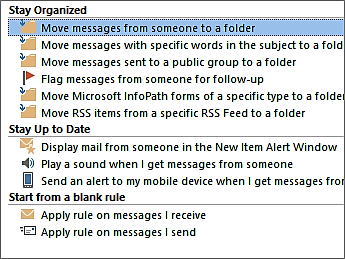
- Stay Organized: This rule helps user in taking follow up, moving messages from a particular user into a specific folder and moves the emails with specific words in subject line to a separate folder.
- Stay Up to Date: By applying this type of rule, users will be notified in some way when they receive any particular email. It will automatically send the alert message to mobile phones when user will receive message from a particular user.
- Start from Blank Rule: User can easily customize this type of rule accordingly without any rule template.
How to Create Outlook Rules to Manage Emails?
Outlook provides facility for using rule templates to create, design, and customize the rules accordingly to the user requirement. By using the below mentioned rules one can easily create the rules:
- Click on the File option.
- Go to the Manage Rules & Alerts.
- In the Rules and Alerts box, click on the E-mail Rules.
- Now click on New Rule.
- Select a Template user can select the template Stay Organized or Stay Up to Date
- Edit the rule description, by clicking the underlined value.
- Click Next.
- Now Select Conditions that user wants to the messages to meet for the rule to apply.
- Edit the rule description
- Click Next.
- Select Actions users can select the action that they want the rule will take when the specified conditions are met.
- User can edit the rule description, by clicking an underlined value for any action that you added, and then specify the value.
- Click Next
- Select Exception, select any exceptions to the rule, and then click Next.
- Click Next.
- Now specify the name for the rule.
- Setup rule options, users can select the check boxes for the options they want.
- If user wants to run the rule on messages that are already present in the Inbox, then select the “Inbox" check box.
- To apply the rule to all email accounts in Outlook, select the “all accounts” check box.
- Click Finish.
By using, the above-mentioned steps one can manage Outlook email messages by using Microsoft Outlook rules facility.
TIP: User can also adopt some of the following methods for dealing emails in efficient way:
- Store messages in separate folders to manage them categorically
- Delete the unwanted message to generate more space
- Archive the old messages to keep them available if needed again
- Manage incoming messages by creating rules to sort email
- Check out Junk Mail before it even makes it into the Inbox
- Transfer the messages to the right places as per user specification
By using the above-mentioned options, one can easily sort their emails in order to make them more manageable. Users can increase the manageability of their inbox with the help of rules and can quickly search the desired email from a humongous collection of emails.
It is a very complicated task to manage emails of MS Outlook when there are thousands of messages piling up in your Inbox. With the increased number of emails, it becomes a complex task to manage emails and it causes problem in searching the desired emails quickly. In order to tackle such problem Outlook gives the rules facility to managing all emails in categorized folders. In this article, we will discuss Outlook rules and different ways to manage emails by using the rule facility.
